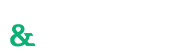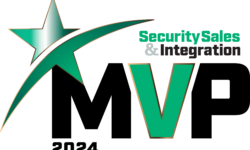Panasonic 360° Camera Stands Up to Third Degree
Here is a review of the Panasonic’s WV-SFV481 360⁰ network camera.

Panasonic WV-SFV481 360-degree camera.
The camera has hardwired connectors for alarm contacts, external microphone and audio out connectors. The WV-SFV481 has a novel “dual purpose” use with the audio out connector; this can be changed to a video out connector in the dome’s software menu.
I like the ability to use a handheld monitor for initial positioning when installing IP cameras; granted this option has to be implemented before leaving the shop but it’s still a nice feature. Other manufacturers require a special adapter for their 360⁰ cameras.
Features
The Panasonic WV-SFV481 camera is designed to provide wide area coverage from a single mounting location through multiple camera views. The WV-SFV481 has a 9MP and 4MP fisheye setting that allows the user to be both image and bandwidth conscious when deploying the camera. The 9MP setting can transmit a maximum of 15 images per second (IPS) while the 4MP setting can transmit 30IPS.
The WV-SFV481 has the ability for two-way communication with an external microphone and speaker, which can be handy in areas where contact with the public is necessary like parking lots and train stations. This feature can eliminate the need for a separate callbox at certain locations. We always stress that it is the responsibility of anyone using one- or two-way audio to make sure such installations comply with all applicable laws and regulations regarding audio recording – cover yourself!
The WV-SFV481 can be set to broadcast multiple video streams, which allows the VMS to record one stream at one image rate and display another video stream at a lower image rate to the surveillance operator. This can help keep network traffic down and reduce the operational load on the VMS, if the system can be programmed in this manner.
Setup
Upon unpacking the contents of the WV-SFV481’s box, I found all of the paperwork and CD for the camera. Once again I thought, “more software to load,” but Panasonic appears to relate to my disdain for having to load specialized software on my computers. I plugged the WV-SFV481 into my PoE switch, allowed the unit to cycle and boot up then ran the camera IP search program from the disk. The WV-SFV481 popped up and I was able to assign a static IP to the camera for use with my test server in the office. I was done with the static IP address assignment in about a minute – a wonderful thing.
I opened my browser, plugged the IP address into the toolbar and awaited the camera t
o come online. As with most every IP camera I test, I did have to allow an ActiveX program to run in order to get the screen to complete the load process. I don’t have an issue with this since the add-in will be gone when I’m done testing/ programming the camera. I was then able to go into the dome’s menu and review all the options. I always like to check the ease of selection of the multiple views available in panoramic cameras. Of particular interest when testing a camera like the WV-SFV481 is how the quad screens operate for multiple camera views from the same assembly.
Testing
I opened up my test VMS and attempted to program the WV-SFV481 in to my system to test the functionality of the camera and to see how the onscreen GUI of my VMS worked compared to the Web-based GUI of the Panasonic software. Unfortunately, the WV-SFV481 is too new for my software to recognize so I programmed the camera with the Panasonic WV-SW458 parameters. My VMS wasn’t able to control the WV-SFV481 so I relied on the onscreen GUI of the Web browser for camera manipulation. I was able to record the video from the WV-SFV481 so I could check on playback and image manipulation that way.
The WV-SFV481 provides a very clear image, especially with the 9MP setting. Since I don’t have the ability to mount the cam-era in a ceiling-style test environment I will usually concentrate on a wall-mount scenario. As can be seen from the photos, the WV-SFV481 provides a wide-ranging image from the camera. Even with a cloudy day the camera provides very good detail on both aspects of the camera view. When the camera is set to a panoramic view, the software will dewarp the image and deliver a true 180⁰ view of the camera’s field of view.
Using the camera’s quad views and controlling them proved a bit tricky at first. When I would move the camera in what I thought was a circular motion to attempt to square the view up with what I was trying to focus on, I would spin right past where I was trying to go. I am sure if I used the enclosed Panasonic viewing software instead of the Web browser the manipulation would have been a bit easier; however, I always like to test as the “average Joe” would.
During my testing I decided to try out the SD card and see how the camera would store alarmed video onboard for retrieval. I opened up the trapdoor on the side of the camera, inserted my 4GB SD card and then went to the camera’s menu to perform whatever actions I needed to. Much to my dismay the card wasn’t recognized, so I got out the handy Panasonic quick start guide to see what I was doing wrong (c’mon you don’t really think I looked at it before do you?). I followed the procedure for inserting the card and found I had done everything I needed to do but still no luck. I decided to call Panasonic’s tech support for assistance and reached a friendly employee.
If you enjoyed this article and want to receive more valuable industry content like this, click here to sign up for our FREE digital newsletters!
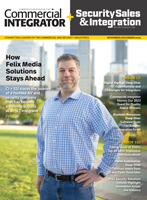
Security Is Our Business, Too
For professionals who recommend, buy and install all types of electronic security equipment, a free subscription to Commercial Integrator + Security Sales & Integration is like having a consultant on call. You’ll find an ideal balance of technology and business coverage, with installation tips and techniques for products and updates on how to add to your bottom line.
A FREE subscription to the top resource for security and integration industry will prove to be invaluable.